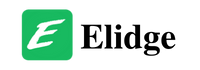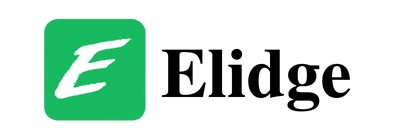Last Updated on April 12, 2024 by Elidge Staff
Table of Contents
Error Code 520 Cloudflare: Web server is returning an unknown error error code 520
Understanding Error Code 520 Cloudflare
As an entrepreneur or website owner, encountering an error on your website can be frustrating. Error Code 520 Cloudflare, in particular, can be perplexing as it signifies that the web server is returning an unknown error. This error disrupts the seamless flow of user interaction with your website, potentially affecting your business operations and customer experience.

Unraveling the Mystery
What Causes Error Code 520 Cloudflare?
Error 520 can stem from various underlying issues, including:
- Origin Server Issues: The web server hosting your website may encounter technical glitches or crashes, leading to an inability to respond to requests effectively.
- Cloudflare Configuration: Incorrect configuration of Cloudflare’s settings, such as DNS records or server restrictions, can trigger error 520.
- Header and Cookie Overload: Excessive request headers or oversized cookies can overwhelm the server, causing it to return an empty or unexpected response.
- Corrupted .htaccess Files: Configuration errors within the .htaccess file, a vital component for Apache-hosted sites, may contribute to error 520 occurrences.
Troubleshooting Strategies
1. Verify DNS Records
Start by ensuring that your Cloudflare DNS records are accurate. Incorrect DNS configurations can disrupt the communication between your domain and the origin server, leading to error 520 Cloudflare. Double-check your DNS settings within the Cloudflare dashboard to rectify any discrepancies.
2. Review Headers and Cookies
Examine the headers and cookies associated with your website’s requests using HTTP Archive (HAR) files. These files provide insights into the data exchanged between the client and the server, helping you identify any anomalies or oversized elements contributing to error 520 Cloudflare. Consider optimizing your headers and cookies to mitigate potential server overload.

3. Temporarily Disable .htaccess
If you suspect that the .htaccess file is causing compatibility issues, temporarily disable it to assess its impact on error 520 occurrences. By deactivating the .htaccess file, you can isolate configuration errors and determine whether they contribute to server instability. Remember to re-enable the file once you’ve completed your troubleshooting process.
4. Investigate Error Logs
Delve into your server’s error logs to glean valuable insights into the root cause of error code 520 Cloudflare. Error logs provide detailed information about server crashes, configuration errors, and other issues affecting performance. Analyze the error log entries meticulously to identify patterns or recurring issues warranting immediate attention.

5. Utilize cURL Commands
Harness the power of cURL commands to diagnose and troubleshoot HTTP-related errors, including error code 520 Cloudflare. By sending HTTP/HTTPS requests directly to your server, you can gather diagnostic data and assess server responsiveness. Leverage cURL commands to pinpoint connectivity issues or server misconfigurations hindering optimal performance.
6. Temporarily Disable Cloudflare
Consider temporarily disabling Cloudflare to assess its impact on error 520 occurrences. By bypassing Cloudflare’s network, you can determine whether its proxy services influence server responses. Remember to re-enable Cloudflare after completing your evaluation and implement any necessary adjustments to optimize its configuration.
7. Seek Cloudflare Support
If error 520 persists despite your troubleshooting efforts, don’t hesitate to reach out to Cloudflare’s support team for assistance. Provide detailed information about the error, including relevant URLs, Cloudflare Ray ID, and HAR files depicting error occurrences. Collaborate with Cloudflare’s support specialists to identify and address underlying issues affecting your website’s performance.

Final word on Web server is returning an unknown error error code 520
Encountering error 520 can disrupt your website’s functionality and impede user experience. However, by employing effective troubleshooting strategies and collaborating with Cloudflare’s support team, you can address the root cause of the error and restore your website’s optimal performance. Remember to prioritize proactive maintenance and monitoring to preemptively mitigate potential issues and uphold the reliability of your online presence.
How to fix Roblox error code 0: A Troubleshooting Guide
Failed to download or apply critical settings Roblox
If you have more questions, look through our blog for answers!