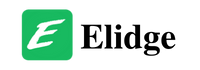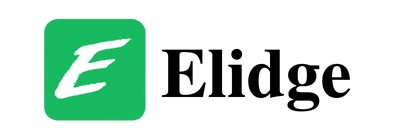Last Updated on April 12, 2024 by Elidge Staff
Table of Contents
Disney Plus Error Code 92: A Guide to Troubleshooting Disney+ Issues
In this post, we will talk about the Disney Plus Error Code 92. Have you ever been eagerly anticipating a movie night with your favorite Disney classics, only to be met with the frustrating Disney Plus Error Code 92? Fear not! We’re here to unravel the mystery behind this pesky error code and provide you with some simple solutions to get you back to streaming magic in no time.

Understanding Disney Plus Error Code 92
Before we delve into solutions, let’s first understand what Disney Plus Error Code 92 is all about. This error typically occurs when the Disney+ system detects suspicious activity originating from your IP address. It’s like encountering a locked gate on your way to the enchanted castle – disheartening, but not insurmountable.
How to fix the error
Now that we know what we’re up against, let’s explore some solutions to troubleshoot Disney Plus Error Code 92 and regain access to the Disney+ wonderland:

1. Check Your Internet Connection
A stable internet connection is the cornerstone of seamless streaming. Ensure that your Wi-Fi speed and signal are stable before attempting to log in or update your payment method. Just like ensuring a clear path before embarking on a grand adventure, a stable internet connection sets the stage for a smooth streaming experience.
2. Restart Your Device
Sometimes, a simple restart can work wonders. Power down your device, wait a few moments, then restart it and relaunch the Disney+ app. Think of it as hitting the reset button before embarking on a new quest – a fresh start can often lead to success.
3. Verify Your Payment Method
If you’re encountering Disney Plus Error Code 92 while attempting to update your payment method, double-check to ensure that the payment method you’re using is valid. It’s like ensuring you have the right key to unlock the treasure chest – without the correct payment method, you may find yourself locked out of the Disney+ kingdom.

4. Clear App Cache and Disable VPN (For Nvidia Shield)
If you’re using an Nvidia Shield and encountering Disney Plus Error Code 92, try completely shutting down the app, clearing the app’s cache, and disabling any VPN services. Sometimes, clearing away the digital cobwebs can pave the way for a smoother streaming experience.
5. Explore Alternate Devices
If all else fails, consider streaming on another compatible device. Sometimes, the issue may be specific to a particular device, and switching to an alternate device can provide a workaround. It’s like finding a hidden passage when faced with a locked door – there’s always another way in.

Disney Plus Error Code 92 may seem like a formidable obstacle, but armed with the right knowledge and troubleshooting tips, you can overcome it and resume your Disney+ adventures with ease. So don’t let a little hiccup dampen your spirits – keep calm, troubleshoot on, and let the magic of Disney+ unfold once more!
Resolving Error Code 142 Disney Plus: Getting Back to Disney+ Magic
Troubleshooting Disney Plus Error Code 42 Download: A Comprehensive Guide
If you have more questions, look through our blog for answers!