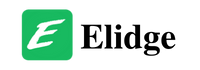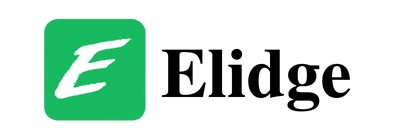Last Updated on April 12, 2024 by Elidge Staff
Table of Contents
Troubleshooting Destiny Bungie Error Code CABBAGE: A Step-by-Step Guide
Hey there, fellow Guardians! Are you experiencing the frustrating Destiny Bungie error code CABBAGE? Fear not, for I’ve got your back. Let’s dive into some troubleshooting steps to squash this pesky CABBAGE and get you back into the action-packed world of Destiny.

Understanding Bungie Error Code CABBAGE
Before we embark on our troubleshooting journey, let’s unravel the mystery behind error code CABBAGE. This error typically crops up when router settings obstruct communication with Destiny’s servers. It’s like trying to send a distress signal through a foggy radio frequency – the message just doesn’t get through.

Step 1: Connect Directly to Your Router
First things first, let’s establish a direct line of communication between your console and the router. Whether you’re wired or wireless, ensure that your console is directly connected to the router. Think of it as plugging your spaceship directly into the main power source for a smoother ride through the cosmos.
Step 2: Navigate to Your Router Settings
Now, let’s venture into the heart of your router’s settings. Grab your trusty manual (or summon your inner tech wizard) and find your way to the router settings page. This might involve traversing through menus like Home > Toolbox > Firewall. It’s like exploring the uncharted territories of a distant planet – except with buttons and menus instead of alien landscapes.
Step 3: Create a Destiny-Friendly Firewall
Once you’ve reached the firewall section, it’s time to forge a new path. Create a special firewall level dedicated to Destiny 2. Think of it as erecting a protective shield around your Guardian, shielding them from the interference of the dreaded Bungie error code CABBAGE.

Step 4: Configure Game & Application Sharing
Next up, let’s fine-tune the game and application sharing settings. Enable UPnP (Universal Plug and Play) to ensure seamless communication between your console and Destiny’s servers. Disable any extended security measures and assigned games & applications settings – we want to keep the path clear of any unnecessary obstacles.
Step 5: Seek Assistance from the Guardians
If you’ve followed these steps and still find yourself tangled in the tendrils of Bungie error code CABBAGE, don’t despair. Reach out to your fellow Guardians for assistance. Head over to the #Help forum on Bungie’s website and share your router hardware details, version numbers, and manufacturers. Together, we can overcome any obstacle that stands in our way.

Defeating the Bungie Error Code CABBAGE
In the world of Destiny, every Guardian faces their fair share of challenges. But with perseverance, resourcefulness, and a dash of teamwork, no obstacle is insurmountable. So, gear up, rally your fireteam, and let’s banish the Bungie error code CABBAGE back to the dark corners of the universe where it belongs. The stars await, Guardian – let’s claim our destiny!
Error Code 520 Cloudflare: Web server is returning an unknown error error code 520
How to fix Roblox error code 0: A Troubleshooting Guide
Failed to download or apply critical settings Roblox
If you have more questions, look through our blog for answers!