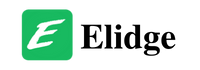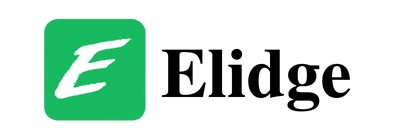Table of Contents
Understanding and Resolving Error Code 233001
In this post, I’ll walk you through what Error Code 233001 is, why it happens, and how you can fix it. Have you ever been in the middle of watching a thrilling video online only to be interrupted by an annoying error message? If you’ve encountered the dreaded “Error Code 233001,” you’re not alone. This error typically occurs when trying to stream videos online and can be incredibly frustrating. Let’s dive in and get your videos playing smoothly again.
What is Error Code 233001?
Error Code 233001 is a video playback error that commonly occurs when streaming videos from certain websites. This error can pop up due to various reasons, ranging from internet connectivity issues to problems with the video streaming platform or your browser settings. When this error appears, it usually means that the video you are trying to watch cannot be played due to technical issues either on your end or with the streaming service.
Common Causes of Error Code 233001
Internet Connection Issues
One of the most common reasons for encountering Error Code 233001 is a slow or unstable internet connection. Streaming high-quality videos requires a stable and fast internet connection. If your connection is spotty or too slow, your browser may struggle to stream the video, resulting in the error.
Browser Cache and Cookies
Another frequent cause of this error is the accumulation of cache and cookies in your browser. Over time, these stored files can become corrupted or outdated, leading to various issues, including video playback errors.
Browser Extensions and Settings
Extensions and settings in your browser can also interfere with video playback. Ad blockers, outdated browser versions, or even certain privacy settings can prevent videos from playing correctly, triggering the error code.
Streaming Platform Issues
Sometimes, the problem lies with the video streaming platform itself. Server issues, maintenance, or specific restrictions on the streaming site can also result in Error Code 233001.
How to Fix Error Code 233001
Step 1: Check Your Internet Connection
The first step in troubleshooting this error is to ensure your internet connection is stable and fast enough for video streaming. Here’s what you can do:
- Restart your modem and router: Unplug them for about 30 seconds, then plug them back in. This can often resolve connectivity issues.
- Switch to a wired connection: If you’re using Wi-Fi, try connecting your device directly to the modem with an Ethernet cable for a more stable connection.
- Run a speed test: Use an online tool like Speedtest to check your internet speed. For smooth video playback, you generally need at least 5 Mbps for HD videos and 25 Mbps for 4K videos.
Step 2: Clear Browser Cache and Cookies
Clearing your browser’s cache and cookies can resolve many playback issues. Here’s how you can do it in Google Chrome:
- Open Chrome and click on the three dots in the top right corner to open the menu.
- Go to More Tools > Clear browsing data.
- Select All time as the time range.
- Check the boxes for Cookies and other site data and Cached images and files.
- Click Clear data.
Step 3: Disable Browser Extensions
Sometimes, browser extensions can interfere with video playback. To disable extensions in Chrome:
- Click on the three dots in the top right corner and go to More Tools > Extensions.
- Toggle off any extensions you don’t need, especially ad blockers and privacy tools.
- Restart your browser and try playing the video again.
Step 4: Update Your Browser
An outdated browser can cause various issues, including video playback errors. Make sure your browser is up to date:
- In Chrome, click on the three dots in the top right corner, then go to Help > About Google Chrome.
- If an update is available, Chrome will automatically start updating. Once finished, restart your browser.
Step 5: Disable Hardware Acceleration
Hardware acceleration can sometimes cause more harm than good. Here’s how to disable it:
- Open Chrome’s menu and go to Settings.
- Scroll down to Advanced and find the System section.
- Toggle off Use hardware acceleration when available.
- Restart your browser.
Step 6: Reset Browser Settings
If all else fails, resetting your browser to its default settings can resolve persistent issues:
- Open the Chrome menu and go to Settings.
- Scroll down to Advanced and find the Reset and clean up section.
- Click Restore settings to their original defaults and confirm.
Final Word on Error Code 233001
Encountering Error Code 233001 can be a major inconvenience, but with these steps, you should be able to resolve the issue and get back to watching your videos without interruption. Remember, the key is to methodically troubleshoot each potential cause, from your internet connection to browser settings. If you continue to experience issues, it may be worth checking if the problem lies with the streaming platform itself. Happy streaming!
Understanding and Fixing Error Code 232011
How to Fix ChatGPT Bad Gateway Error
How to Fix DStv Error E48-32: A Step-by-Step Guide
How to Fix DStv Signal Problems
How to Fix Netflix Error Code UI-800-3
If you have more questions, look through our blog for answers!