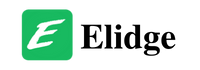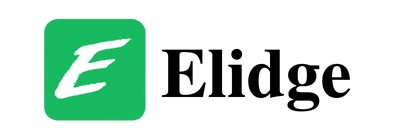Table of Contents
How to Resolve the Blue Screen of Death Error on Your Computer
Encountering the Blue Screen of Death (BSOD) on your computer can be a nerve-wracking experience, especially when you’re in the middle of important work or gaming. Today, I’ll guide you through understanding the most likely causes of this issue and how to fix it effectively.
What is the Blue Screen of Death?
The Blue Screen of Death, or BSOD, is a critical error screen displayed by the Windows operating system when it encounters a severe issue that forces it to stop functioning. This error screen provides a stop code that can help diagnose the problem, but for many users, the technical details can be overwhelming.
Common Causes of BSOD (Blue Screen of Death Error on Your Computer)
1. Driver Issues
One of the most common causes of the Blue Screen of Death Error on your computer is faulty or outdated drivers. Drivers are essential for your hardware components to communicate with the operating system. If a driver is incompatible or corrupted, it can lead to system crashes.
Example: Imagine you’re driving a car with faulty brakes. Just as unreliable brakes can cause an accident, a malfunctioning driver can cause your system to crash.
2. Hardware Problems
Hardware issues such as failing RAM, hard drives, or overheating components can also trigger a Blue Screen of Death Error on your computer. These physical components need to function correctly to keep your computer running smoothly.
Example: Think of your computer as a factory. If a crucial machine in the assembly line breaks down, the entire production process halts.
3. Software Conflicts
Incompatible software or updates can cause conflicts that result in a Blue Screen of Death Error on your computer. This is especially common after installing new software or Windows updates.
Example: It’s like trying to fit a square peg into a round hole—if the software doesn’t fit well with your system, it causes a disruption.
4. Overheating
Overheating due to dust buildup, defective fans, or overburdened hardware can lead to a Blue Screen of Death Error on your computer. Keeping your system cool is essential for its longevity and performance.
5. Malware
Malware or viruses can corrupt system files, leading to instability and crashes. It’s crucial to keep your system protected with reliable antivirus software.
How to Fix BSOD Errors
1. Update Drivers
Ensuring your drivers are up-to-date can resolve many BSOD issues. You can update your drivers through the Device Manager in Windows:
- Open Device Manager: Type “Device Manager” in the Windows search bar and select it.
- Update Drivers: Right-click the device you want to update and select “Update driver.”
2. Check for Windows Updates
Sometimes, Windows updates can fix bugs that cause the Blue Screen of Death Error on your computer. To check for updates:
- Open Settings: Click the Start menu and select Settings.
- Go to Update & Security: Click on Windows Update and then “Check for updates.”
3. Run System File Checker (SFC)
The System File Checker tool scans for and repairs corrupted system files. Here’s how to run it:
- Open Command Prompt as Administrator: Type “cmd” in the search bar, right-click Command Prompt, and select “Run as administrator.”
- Run SFC Scan: Type
sfc /scannowand press Enter. Allow the scan to complete and follow any on-screen instructions.
4. Check Hardware Components
Inspecting and testing your hardware can identify issues. Tools like Windows Memory Diagnostic can help check for RAM problems:
- Run Memory Diagnostic: Type “Windows Memory Diagnostic” in the search bar and follow the instructions.
5. Uninstall Problematic Software
If the Blue Screen of Death Error on your computer occurred after installing new software, try uninstalling it:
- Open Control Panel: Go to Programs and select “Uninstall a program.”
- Uninstall the Software: Find the recently installed software and uninstall it.
6. Scan for Malware
Use a reliable antivirus program to scan and remove malware:
- Run a Full Scan: Ensure your antivirus software is up-to-date and run a comprehensive scan.
Preventing Future BSOD Errors (Blue Screen of Death Error on Your Computer)
Regular Maintenance
Regularly updating your system, running diagnostics, and cleaning your hardware can prevent many issues.
Backup Your Data
Regularly backup your important data to avoid data loss in case of a crash.
Stay Informed
Follow tech news and updates from trusted sources to stay informed about potential issues and fixes.
By following these steps, you can resolve the Blue Screen of Death Error on your computer and maintain a healthy, stable system. If you need further assistance, consider reaching out to a professional technician.
For more detailed guides, you can check out resources like Windows Central.
How to Fix Valorant Error Code 62
How to Fix Test Drive Unlimited Solar Crown Login Error
How to Fix Dev Error 12502 in Call of Duty: Modern Warfare 3
How to Fix Bungie Error Code Honeydew in Destiny 2
How to Fix Destiny 2 Error Code Cacao
If you have more questions, look through our blog for answers!