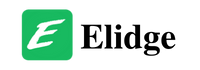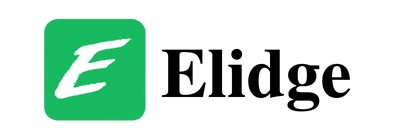Table of Contents
How to make an appointment on the SARS Online System
In this article, we’ll walk you through the steps to make an appointment on the SARS Online System. The South African Revenue Service (SARS) has an online system for taxpayers to make appointments.
Step 1: Access the SARS Online System
To make an appointment on the SARS Online System, you will need to go to the SARS e-booking website at https://www.sars.gov.za/. This is where you can make an appointment with the Receiver of Revenue.
Step 2: Choose the type of appointment you want to make on the SARS Online System
When you get to the SARS e-booking website, the first thing you need to do is choose the type of appointment you want to make. The options available are:
- Mobile Text Unit
- Pop-up Branch
- Telephonic Engagement
- Video Engagement
We recommend selecting “Telephonic Engagement” for the highest chance of success.
To further elaborate
Selecting “Telephonic Engagement” as the type of appointment you want to make means that you will have a phone consultation with a SARS representative. This option is convenient as you don’t need to leave your home or office to visit a SARS branch, and it can save you time and travel costs.
During the telephonic engagement, you will be able to discuss any tax-related queries you may have with the SARS representative. This can include questions about your tax returns, tax assessments, or any other tax-related matters.
It’s important to note that the other options, Mobile Text Unit, Pop-up Branch, and Video Engagement, may not be available in all areas and may have limited availability. Mobile Text Unit involves SARS representatives visiting a specific location for a limited time to assist taxpayers. Pop-up Branches are temporary SARS branches that are set up in specific locations. Video Engagement involves a virtual meeting with a SARS representative via video conferencing.
In summary, choosing the type of appointment that works best for you will depend on your specific needs and location. However, if you want a convenient and efficient way to speak with a SARS representative, telephonic engagement may be the best option.
Step 3: Provide your personal details on the SARS Online System
Once you have selected the type of appointment you want to make, you will need to provide your personal details. You will be asked for your name, surname, tax reference number, ID number, email address, and contact number.
Providing your personal details is an important step in the SARS e-booking process as it enables SARS to identify you and ensure that your tax affairs are up to date.
The personal details that you need to provide include:
- Name: You will need to enter your first name and last name.
- Tax reference number: This is a unique number that is assigned to you by SARS. You can find your tax reference number on any correspondence that you have received from SARS.
- ID number: Your ID number is another important piece of information that SARS requires to identify you.
- Email address: You will need to provide a valid email address that SARS can use to contact you. It is important to ensure that the email address you provide is correct as this will be the primary means of communication between you and SARS.
- Contact number: You will need to provide a contact number that SARS can use to contact you. This can be a landline or a mobile number.
Once you have provided your personal details, you will be asked to confirm that the information you have provided is correct. It is important to double-check all the information you have provided before submitting your request for an appointment. If any of the information is incorrect, you may not be able to schedule an appointment or there may be delays in the process.
Step 4: Choose the reason for your appointment
There are several reasons why you might need to make an appointment with SARS. When making an appointment on the SARS Online System, you will need to choose from the following reasons:
- Submitting a tax return
- Payment arrangements
- Alternative dispute resolutions
- Interpretation, explanations, or queries
- Updating your payment details
- Other

If you select “Other,” you will be given additional options, such as donations and royalty tax, e-filing queries, and requests for statements of account.
It’s important to select the correct reason for your appointment, as this will ensure that you are booked with the correct department or consultant who can assist you with your specific query or request. For example, if you need to submit a tax return, you will be booked with a consultant who specializes in tax returns, whereas if you need to update your payment details, you will be booked with a consultant who can assist you with that specific request.
It’s also important to note that some reasons for appointments may require additional documentation or information. For example, if you need to make payment arrangements, you will need to provide information on your income and expenses to help the consultant determine a suitable payment plan for you. Be sure to have all the necessary information and documentation ready when making your appointment.
Step 5: Confirm your appointment
Once you have provided your personal details and chosen the reason for your appointment, you will be able to confirm your appointment. You will receive a confirmation email with the details of your appointment.

To confirm your appointment, you will need to select a date and time that is available from the calendar provided. Once you have selected a date and time, you will be prompted to confirm your appointment. If you need to make any changes, you can do so at this point.
Once you have confirmed your appointment, you will receive a confirmation email with the details of your appointment. This email will include the date and time of your appointment, the type of appointment you selected, the reason for your appointment, and the SARS branch or contact details for your appointment.
It’s important to keep this email as a reference in case you need to reschedule or cancel your appointment. If you do need to reschedule or cancel, you can do so by using the link provided in the confirmation email.
Making an appointment on the SARS Online System is a straightforward process that can save you time and hassle. By following these steps, you can easily make an appointment with the Receiver of Revenue for any tax-related issues. If you need further assistance, don’t hesitate to contact SARS directly.
What to Do When You Owe Money to the Receiver of Revenue
A Simple Guide to Registering for SARS e-Filing and Obtaining an Income Tax Number
Understanding SARS Admin Penalties: A Comprehensive Guide
Understanding Value-Added Tax in South Africa
Activating a Representative on SARS e-Filing: The Changes and How to Navigate Them
If you have more questions, look through our blog for answers!